A calendar with your certificate expirations
For your maximum comfort in managing certificates, we have prepared a unique calendar option for you with the expiration of all certificates in your account. You will never miss a single certificate expiration again! You can use the calendar on any device that supports the iCal format.
The expiration calendar works on the principle of subscribing to an external calendar that you add to your device (application). The calendar uses the general iCal event format, so any application that supports an external calendar on the network can handle it. You subscribed to the calendar, so two-way synchronization does not work and the customer cannot add or change events.
What is in the calendar
In the calendar, you will find the expiration date of each certificate in the account as a separate all-day event. After the certificate is renewed, the icon that symbolised the expiring certificate will change.
You can tell which user account it includes by the calendar name. The detail of individual events then includes the CN certificate and its order number, so that you can easily find it in our administration.
You can also set up alerts in your customer account; meaning how much in advance the calendar will notify you of the expiration date.
How to use the calendar
The calendar is compatible with any device or application that supports iCal. In the SSLmarket administration, you only view the URL of your iCal feed and paste this link into the appropriate calendar application.
You can easily use it for the following solutions, for example:
- Google Calendar (Google Account)
- OwnCloud and other similar solutions
- Apple - Mac OS, iOS
- Android
- Thunberbird
- Outlook and Outlook.com
- and many others
A very practical way to use the calendar is in a mobile phone; you always have it with you and therefore you will not miss an event. Setting up a subscription is a breeze - let's take a look at how to do it.
Google Calendar subscription
You can easily add our calendar to Google Calendar and integrate it into your office environment. Go to calendar.google.com and click the plus in the Other Calendars section. This will bring up a context menu in which you can click From URL. Then just enter the URL of our calendar and confirm the dialog. The newly added calendar will appear in Google Calendar, and you can also subscribe to it within your Google account on Android or Apple smartphones.
Android
Android is made by Google, and the vast majority of devices use its services natively. Mobile Calendar is therefore an application equivalent to Google Calendar on the web. Calendars subscribed to Google Calendar are displayed on your mobile phone, so just add a subscription to our calendar via the web, and you can then view it on your mobile phone.
iPhone
We recommend that you do not use Google as an intermediary on iPhone (see the next chapter), but that you set up a subscription directly in iOS. Go to Settings -> Accounts and Passwords -> Add Account (last option) -> Other -> Add Subscribed Calendar (last option). Here, enter the URL which you see in the administration in the Server field. It's the calendar's URL, and when confirmed, it will appear with events on your iPhone's calendar. Complete instructions can be found here for example.
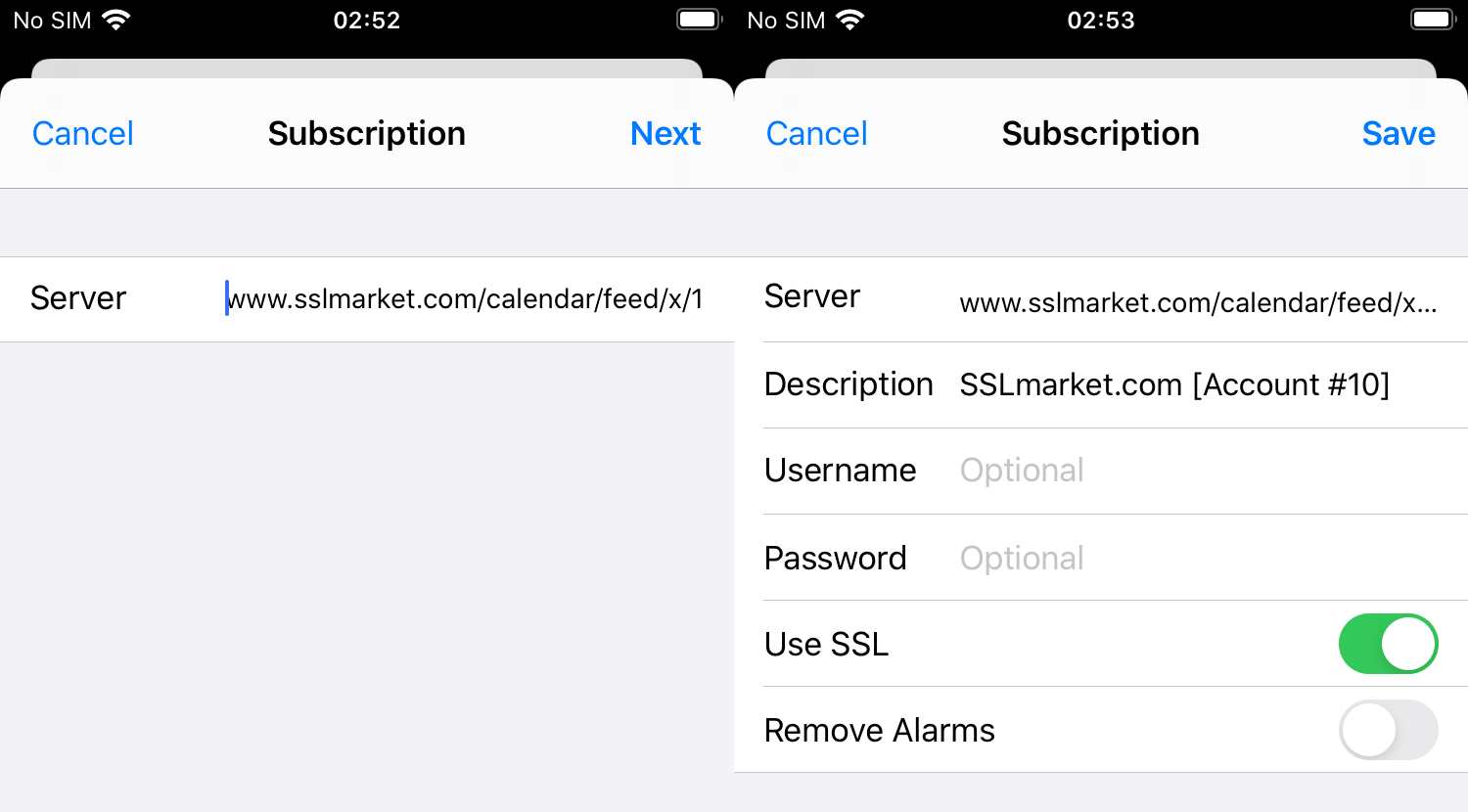
Thunderbird and Outlook
In Thunderbird, open the calendar view and click the Plus icon next to the calendar heading on the left. You will see a dialog, select On the Network, and in the next step select the first option - iCalendar. Then enter the URL, select the event colour and confirm the dialogue. Calendar events are immediately displayed in the event summary.
Outlook offers the option to subscribe to the calendar in Account Settings and in the Internet Calendars tab. There, click on New and enter the calendar URL. You can then turn on the display of events from our calendar in Outlook in the view of events; on the left, you can see a list of displayed calendars with the option to turn them on / off.
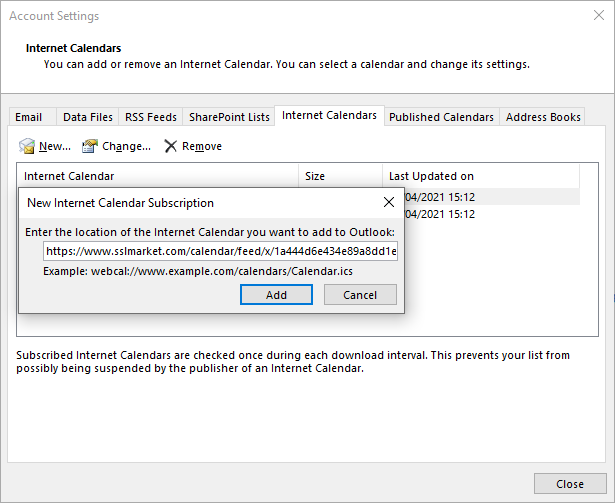
Final notes
Google Calendar Update
Google Calendar update interval is unclear; it should run automatically but may take up to 48 hours. Therefore, if you still see an already extended certificate in the calendar, i.e. an already closed event, then the slow update from our source will be to blame. We remove expired events immediately in the event of a certificate renewal.
Sync with iOS device via Google Calendar
If you have our calendar added as a subscription in your Google Calendars, you can also view it on your Apple device under this Google Account.
If the calendar does not appear automatically, go to google.com/calendar/syncselect, check the calendar you are subscribed to, and click Save on the right. Then this calendar will immediately appear on your device's Google Account calendars.
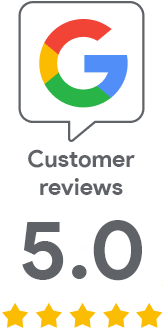
We are sorry that you did not find the required information here.
Please help us to improve this article. Write us what you have expected and not found out.